Virtual Private Networks (VPNs) have become an essential tool for online privacy and security. Norton Secure VPN is one such service that allows users to browse the internet securely while hiding their actual location. However, for various reasons, users may want to change or set their location manually. This guide explains how to set your actual location in Norton VPN to ensure a secure browsing experience while retaining access to location-dependent services.
Understanding How Norton VPN Works
Norton Secure VPN masks a user’s real IP address and routes their internet traffic through a remote server, making it appear as if they are browsing from a different location. This feature helps users bypass geo-restrictions, enhance privacy, and secure their online activities from prying eyes.

By default, Norton VPN automatically selects the fastest server based on the user’s location. However, users may prefer to choose a specific location manually for various reasons, such as accessing region-specific content or testing local search results.
Steps to Set Your Preferred Location in Norton VPN
Follow these steps to manually set your preferred location in Norton Secure VPN:
- Open Norton Secure VPN: Launch the Norton VPN application on your desktop or mobile device.
- Sign in: If you are not already signed in, provide your credentials to access the service.
- Locate the Virtual Location Option: In the Norton VPN interface, look for the Virtual Location or Change Location option.
- Select a Country: A list of available server locations will be displayed. Choose your desired country from the list.
- Confirm Your Selection: Click on the selected location to connect to the corresponding server.
- Verify Your New IP Address: To ensure the VPN has successfully changed your location, visit an IP-checking website (such as WhatIsMyIP) to see if your location has been updated.
Why Set a Specific Location?
There are several reasons why users may want to set their VPN location manually:
- Bypassing Geo-Restrictions: Many streaming services, websites, and applications restrict content based on geographical location. Selecting a specific VPN server allows users to bypass these restrictions.
- Enhancing Security on Public Networks: Public Wi-Fi networks often pose security risks. Manually selecting a VPN server in a trusted location ensures safer browsing.
- Testing Localized Search Results: Businesses and individuals conducting market research may need to simulate searches from different regions to analyze local search engine results.
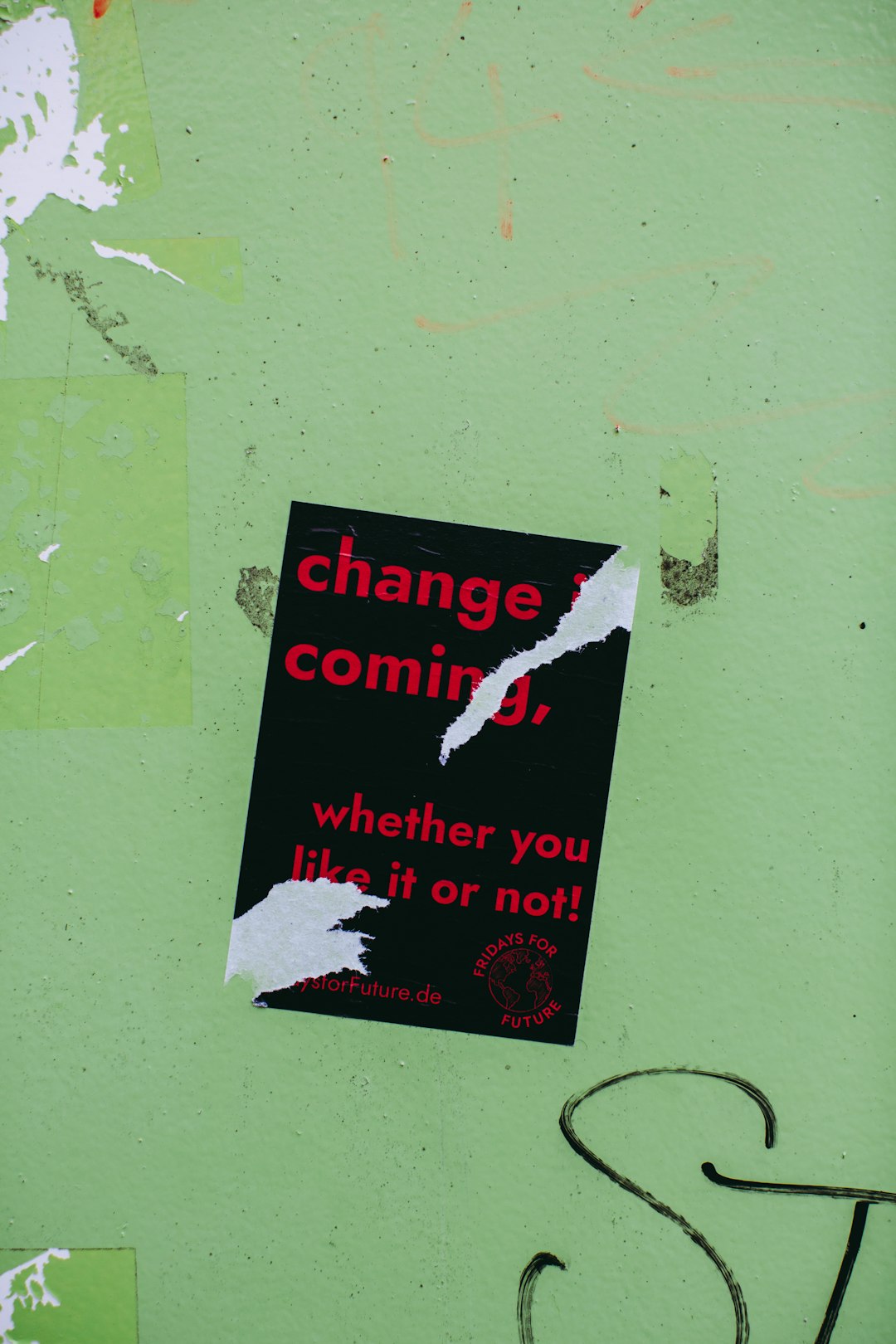
To set your actual location in Norton VPN, you’ll need to disable the VPN or configure it to exclude specific apps that require location accuracy. For advanced browser fingerprint management alongside VPN usage, tools like Multilogin can help maintain consistency and avoid detection.
Common Issues and Troubleshooting
Sometimes, users may face difficulties while setting their preferred location in Norton VPN. Below are some common issues and how to resolve them:
- VPN Not Changing Location: If the IP address remains unchanged after selecting a new location, try disconnecting and reconnecting to the VPN.
- Slow Connection Speed: Switching between different locations may impact the speed. Select a server that is geographically closer to your actual location for improved performance.
- Failure to Connect to Certain Servers: Some VPN servers may be temporarily unavailable. If you experience difficulty connecting, choose a different location or restart the VPN application.
Frequently Asked Questions
1. Can I Set Norton VPN to Connect to My Exact Physical Location?
No, Norton VPN does not offer the ability to connect directly to your physical IP address. However, you can select the closest available server to approximate your location.
2. Does Changing My Location Affect VPN Security?
No, changing your virtual location does not compromise the security of Norton VPN. Your internet connection remains encrypted, ensuring online safety.
3. Why Are Some Locations Unavailable on Norton VPN?
Norton VPN does not offer servers in every country. Server availability depends on Norton’s infrastructure and security considerations.
4. Is Setting a Specific Location in Norton VPN Legal?
Using a VPN is legal in most countries, but accessing geo-restricted content may violate terms of service agreements for certain platforms. Users should always check local laws and regulations.
5. Can I Set a Location for Specific Apps Only?
No, Norton VPN applies to all internet traffic on the device. To set a location for specific apps, consider using split tunneling features available in some VPNs.
By understanding how to manually change locations in Norton VPN, users can enhance their privacy, access restricted content, and optimize their browsing experience. Following these simple steps ensures users remain in control of their online presence.


