In today’s digital era, communication apps like Messenger have become integral to sharing moments with friends and family. Often, this involves sharing photos directly from your device’s gallery. However, for Messenger to access your photos, you must grant it the necessary permissions. Whether you’re using an Android device or an iPhone, the process is straightforward but varies slightly between platforms. This article explains how to allow Messenger to access your photos on both Android and iPhone devices.

Understanding Photo Permissions
Photo permissions are essential for apps like Messenger to access your device’s media files. These permissions ensure the app can read, display, and upload images stored on your device. Without these permissions, Messenger will not be able to access or share your photos, which can be frustrating when trying to send images to your contacts.
Granting permissions not only facilitates smooth app functionality but also lets you control how much access an app has to your personal data. By managing permissions, you can maintain privacy while enabling necessary features.
Allowing Messenger to Access Photos on Android
Android devices use a permission system that prompts users to grant or deny access when an app attempts to use specific features. If you’re encountering issues with Messenger accessing your photos, follow these steps to enable the necessary permissions.
First, open the Settings app on your Android device. Scroll down and find the “Apps” or “Applications” option, then tap on it. Look for Messenger in the list of installed apps and select it. This will take you to the App Info screen, where you can manage permissions for Messenger.
Next, locate and tap on the “Permissions” section. Here, you’ll see a list of permissions Messenger has requested. To allow photo access, look for the “Files and media” or “Storage” permission and toggle it on. Once enabled, Messenger will have access to your photos, allowing you to share images without interruptions.
If you’ve already granted permissions but are still experiencing issues, ensure your Messenger app is updated to the latest version. Updates often include fixes for bugs and compatibility issues that may affect app performance.
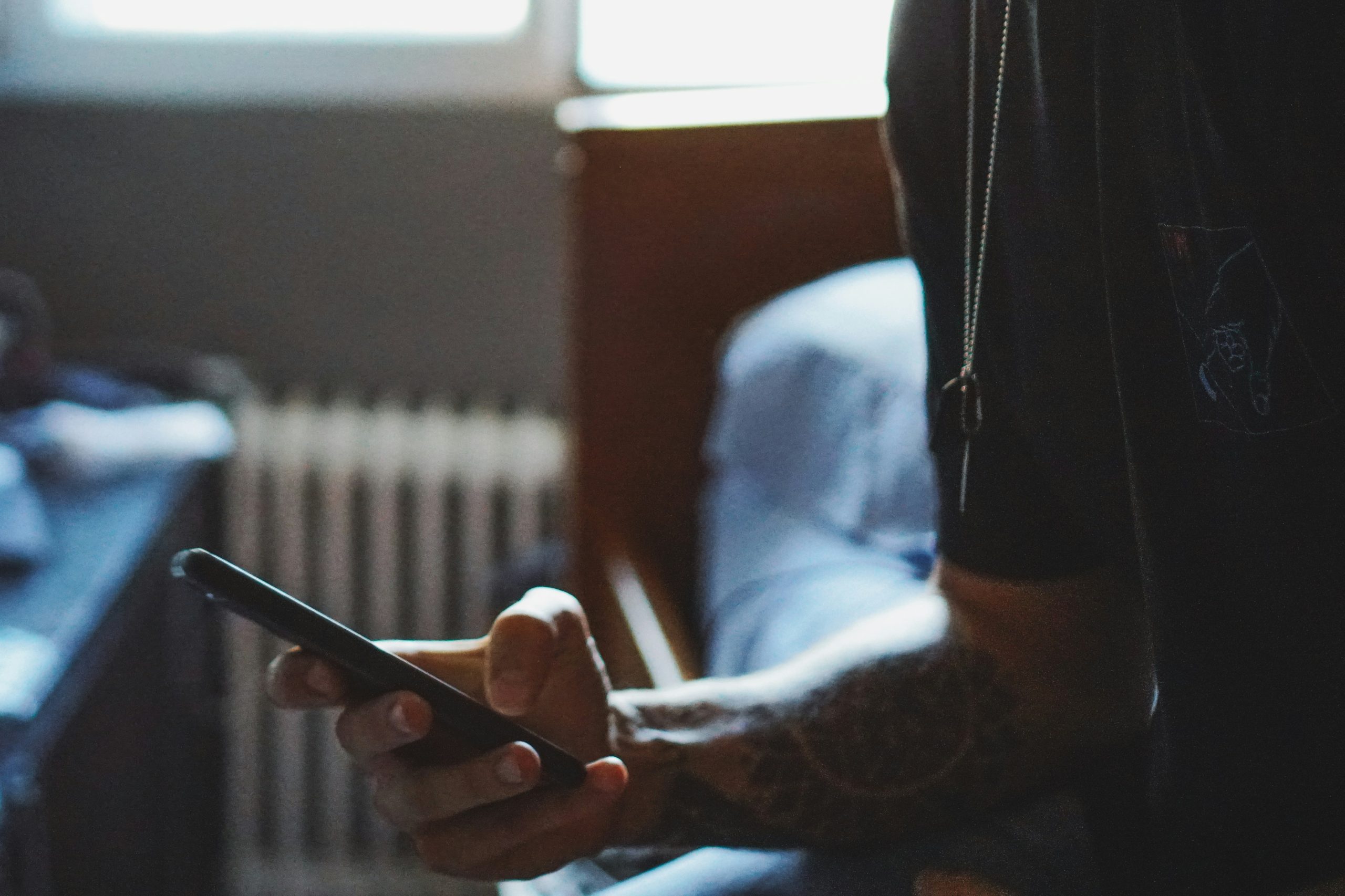
Allowing Messenger to Access Photos on iPhone
iPhones handle app permissions differently, requiring users to manually enable or disable access through the Settings app. If Messenger cannot access your photos, it’s likely that photo permissions have not been granted or have been restricted.
Start by opening the Settings app on your iPhone. Scroll down and find Messenger in the list of apps. Tap on it to access its settings. Within the Messenger settings, you’ll see an option labeled “Photos.” Select it to view the permission settings for photo access.
You’ll have several options to choose from, including “None,” “Selected Photos,” or “All Photos.” To allow Messenger full access to your photo library, select “All Photos.” If you prefer to limit access, choose “Selected Photos” and manually select the images you want Messenger to access.
Additionally, ensure that Messenger has access to the camera if you plan to capture and send photos directly from the app. To do this, go back to the Messenger settings and enable the “Camera” permission.
Troubleshooting Common Issues
Even after granting the necessary permissions, you might encounter issues with Messenger accessing your photos. Start by restarting your device to refresh its system processes. If the problem persists, check for updates for both your device’s operating system and the Messenger app.
For Android users, clearing the app cache can also resolve minor glitches. Go to the App Info screen for Messenger, tap on “Storage,” and select “Clear cache.” iPhone users can try offloading the app and reinstalling it to fix any corrupted files.
If Messenger still cannot access your photos, consider reaching out to the app’s support team for assistance. They can provide tailored solutions based on your specific device and issue.
Maintaining Privacy While Sharing Photos
While allowing Messenger to access your photos is necessary for sharing images, it’s important to stay mindful of your privacy. Regularly review app permissions to ensure you’re only granting access to apps you trust. Additionally, avoid sharing sensitive or personal photos over any platform to maintain your digital security.
By understanding and managing app permissions, you can enjoy the convenience of sharing moments through Messenger while keeping your personal data secure. Whether you’re using an Android device or an iPhone, granting photo permissions is a quick and easy process that enhances your messaging experience.


